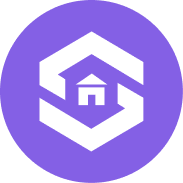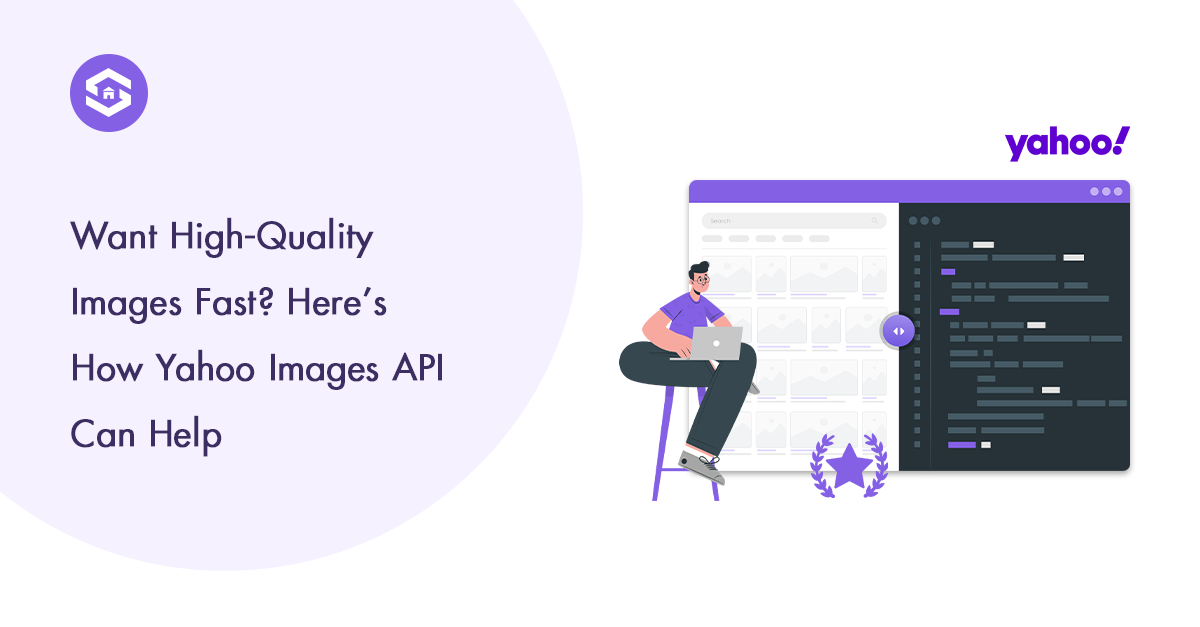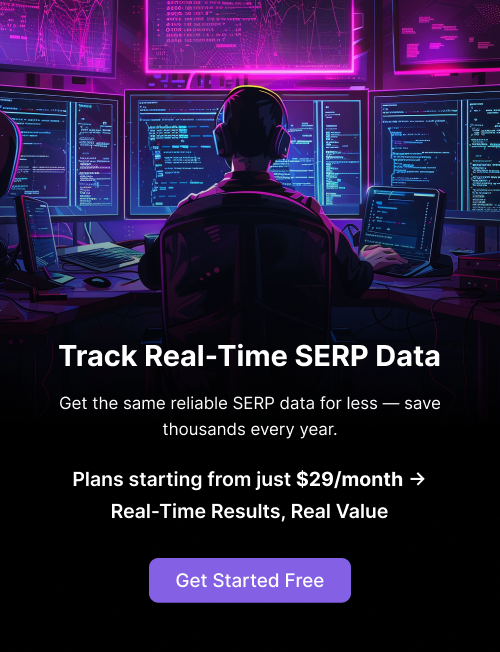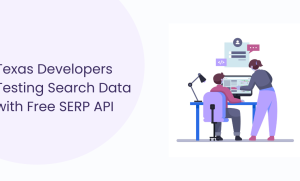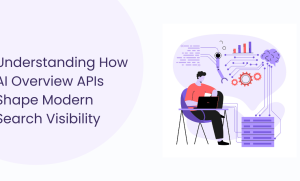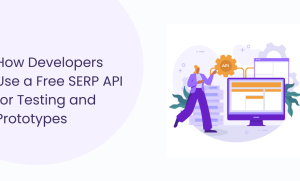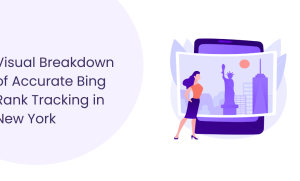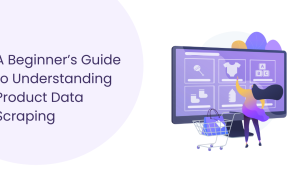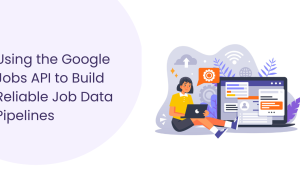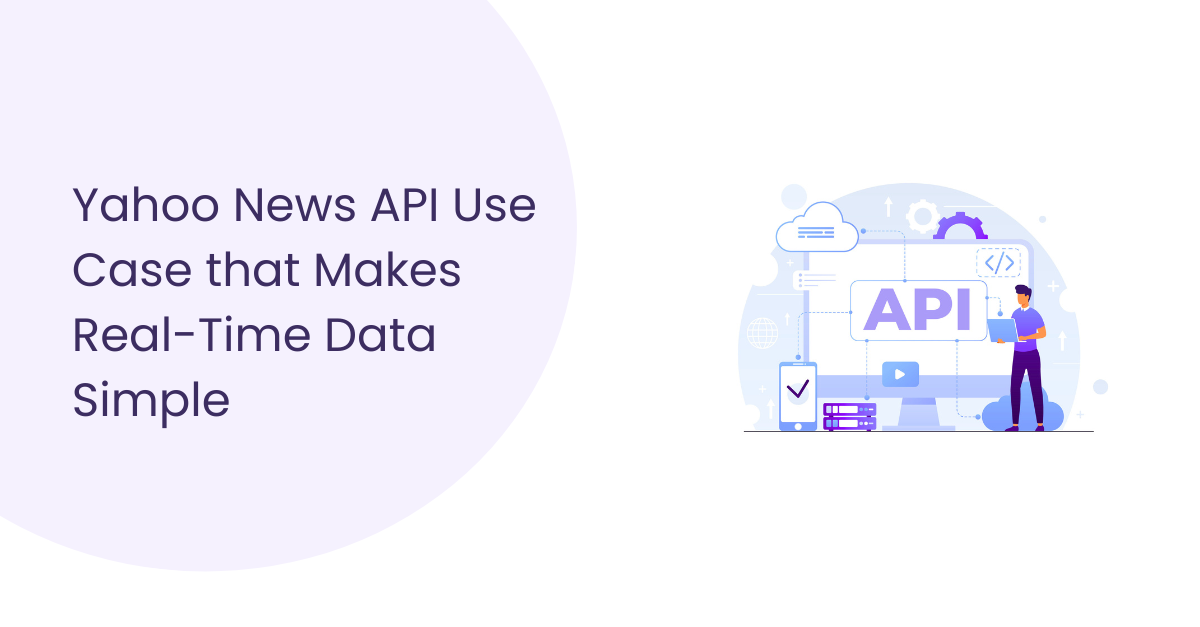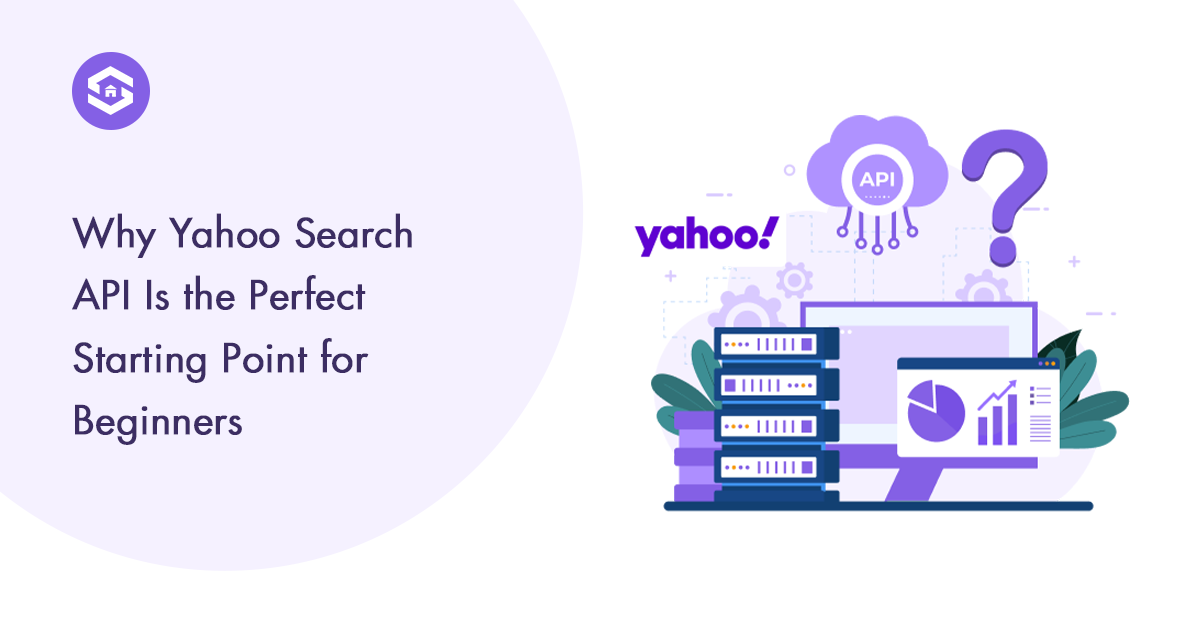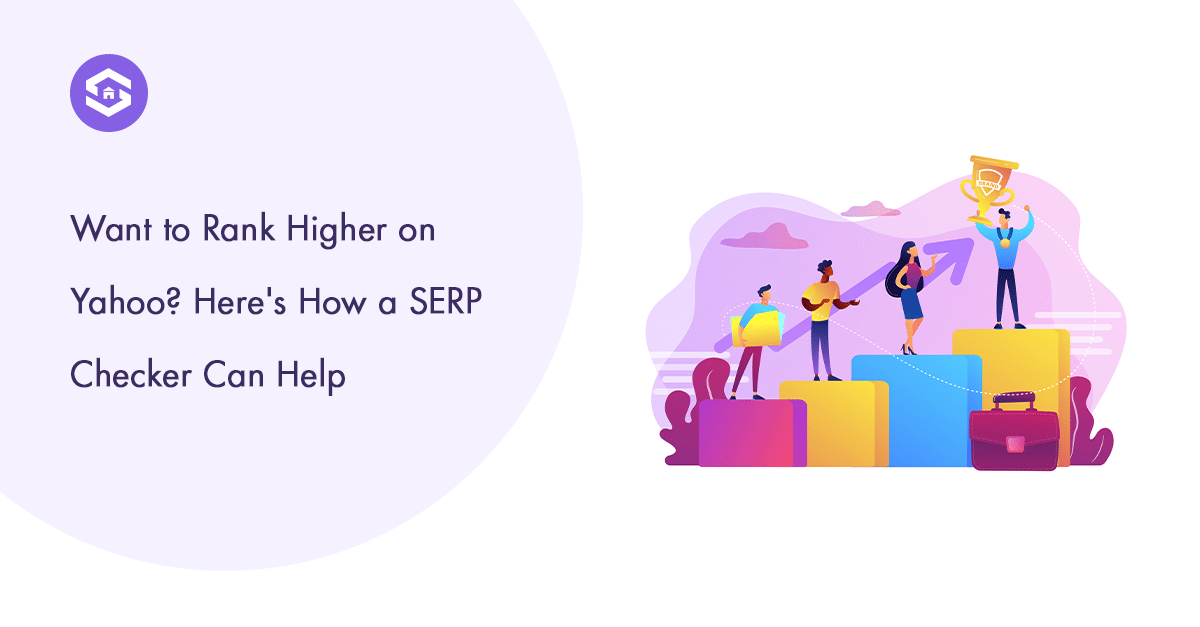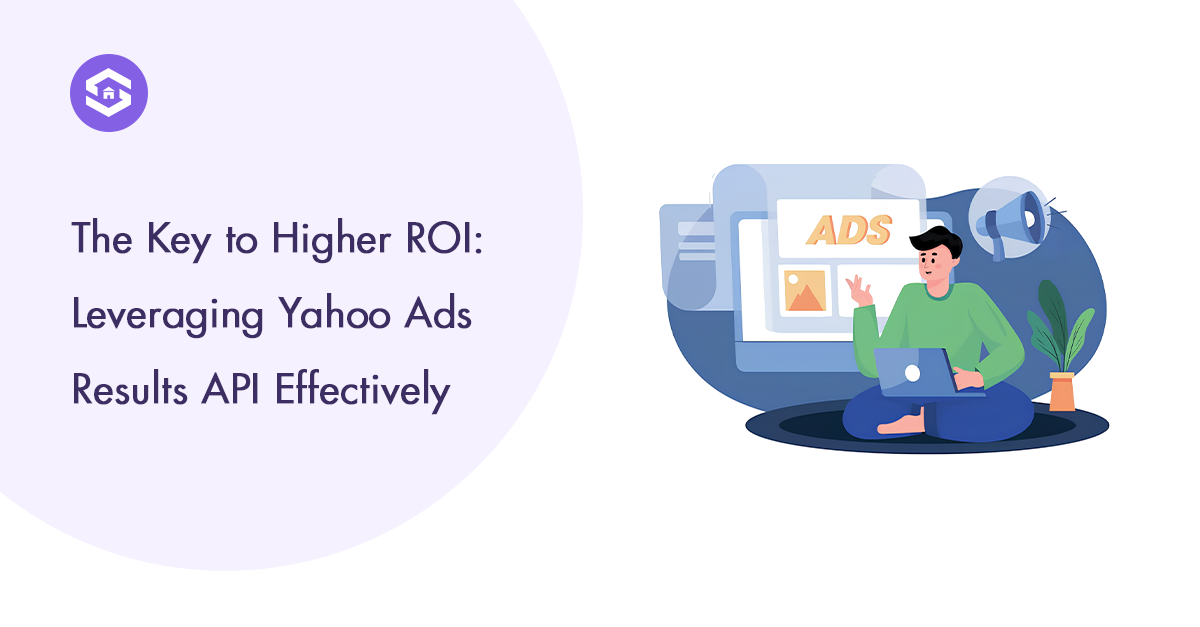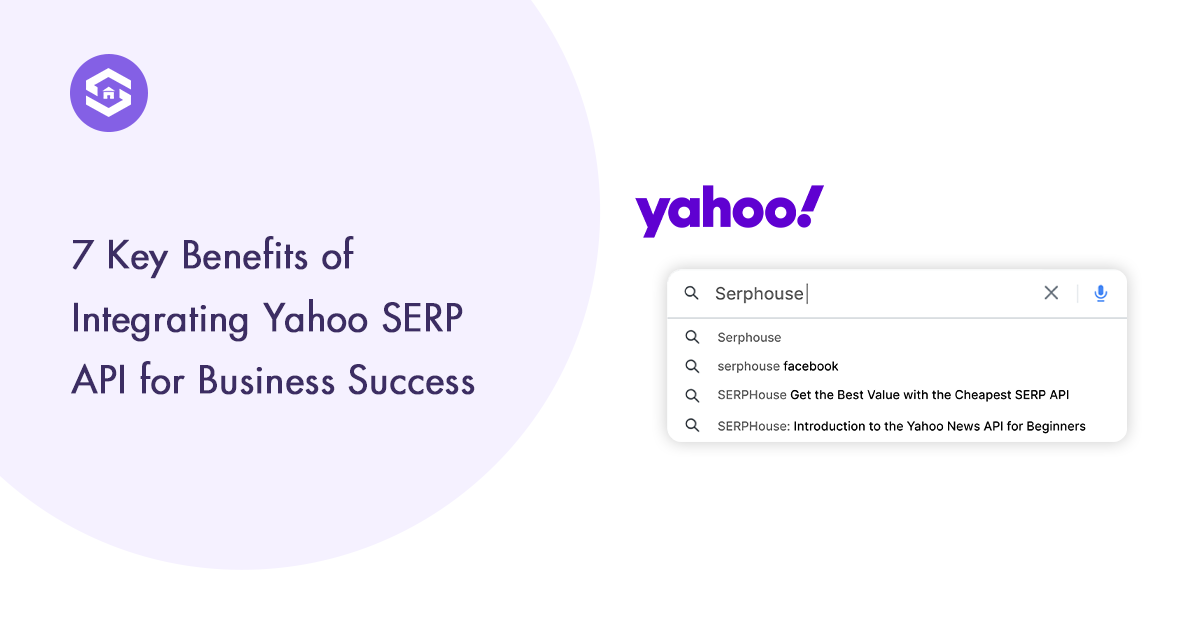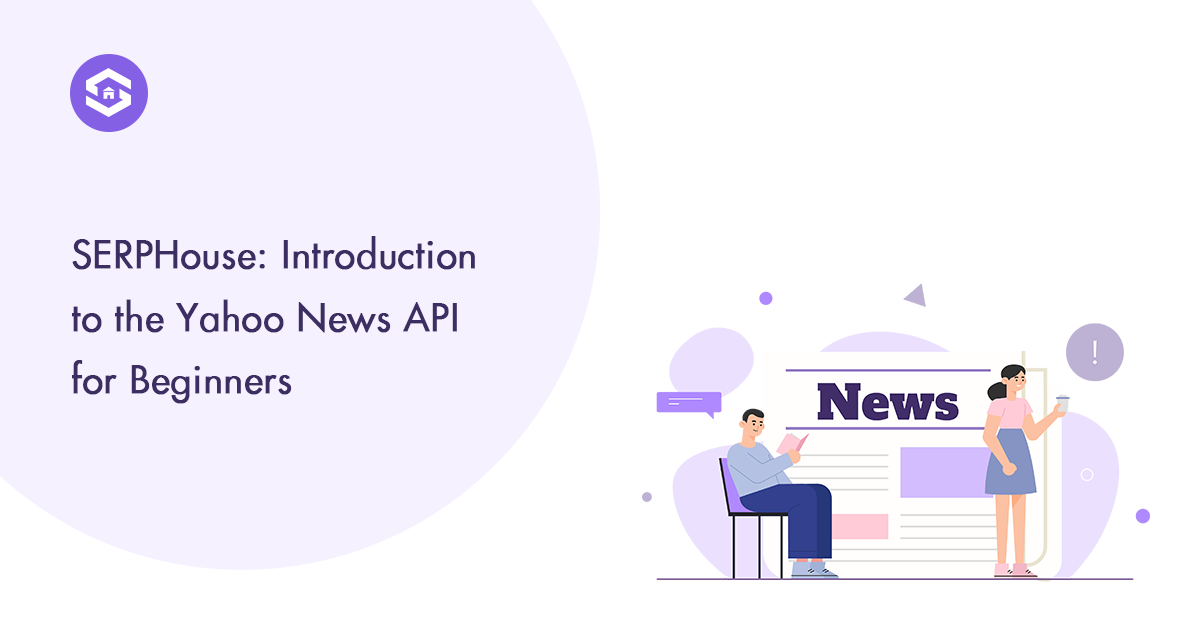Table of Contents
Table of Contents
Images are used extensively on practically every website. Having access to applicable and high-quality photos is critical for e-commerce, social networking, blogging, research, and even AI structures. However, manually looking for images may be time-consuming, wasteful, and impractical, particularly when you want a large range of images quickly.
Here’s where the Yahoo Images API comes in. It is a robust image search API that enables developers, businesses, and researchers to automatically retrieve images from Yahoo’s search engine. Instead of manually browsing Yahoo and downloading photos, this API allows you to programmatically request images, obtain them in real-time, and integrate them into your applications, websites, or projects.
Key Benefits of Using the Yahoo Images API
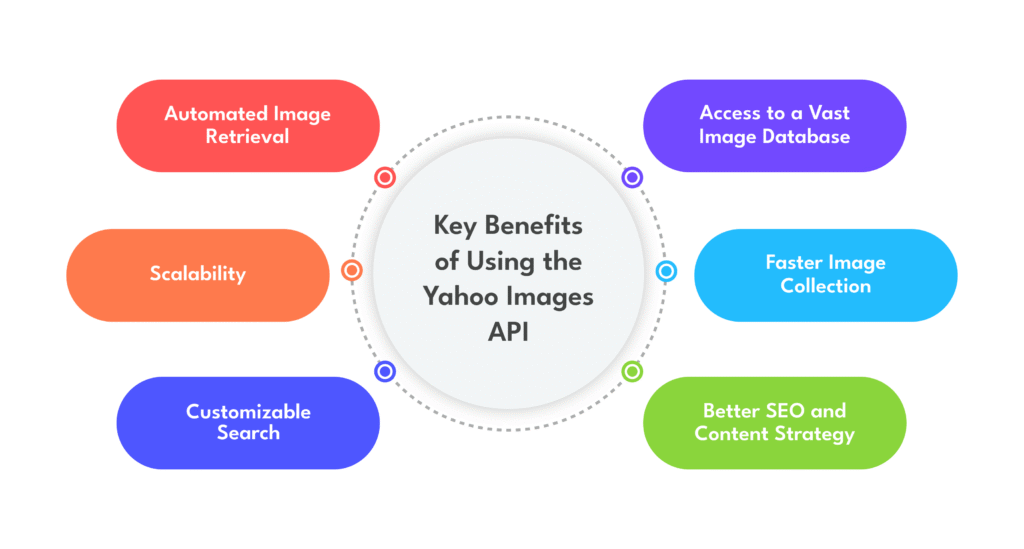
- Automated Image Retrieval – No need to manually search and download images. The API does it for you.
- Scalability – Whether you need 10 images or 10,000, the API can handle large-scale image retrieval efficiently.
- Customizable Search – You can refine search results by size, type, format, and source to ensure accurate image selection.
- Access to a Vast Image Database – The Yahoo Image Search API provides you access to millions of images from various sources on the internet.
- Faster Image Collection – Instead of spending hours gathering photographs, you may obtain them in seconds.
- Better SEO and Content Strategy – Websites that employ high-quality, relevant images perform higher in search results and engage users more successfully.
Who Can Use the Yahoo Images API?
This API is beneficial for:
- Developers are building applications that require automated image fetching.
- Marketers who need bulk images for advertising, branding, or social media.
- E-commerce platforms are looking to automate the retrieval of product images.
- SEO professionals who need images for content optimization.
- AI & Machine Learning researchers working on image recognition models.
By leveraging an image scraping API like Yahoo’s, organizations and developers can significantly improve productivity, automate workflows, and ensure they continually have access to applicable and updated images.
How to Get Started – A Simple Guide
Before you utilise the Yahoo Images API, you need to understand how it works, what you want, and how to use it in your applications. This is a step-by-step guide for beginners on how to get started.
How Does the Yahoo Images API Work?
At its core, the Yahoo Images API capabilities as an automated image search tool. It allows users to send a request to Yahoo’s search engine, retrieve image search results, and obtain dependent data (generally in JSON layout). Developers can then use this structured response to display images in programs, analyze them, or download them for diverse purposes.
Step-by-Step Guide to Using the Yahoo Images API
Step 1: Understand the API’s Capabilities
Before integrating the API, it’s important to review its documentation, capabilities, and rate limits. Some key features include:
- Keyword-Based Search – Fetch images based on search terms.
- Filtering Options – Retrieve images based on size, type, or format.
- Metadata Retrieval – Get detailed information about each image, such as URL, dimensions, and source.
- JSON Response Format – The API returns results in JSON format, making it easy to parse and use in applications.
Step 2: Meet the Basic Requirements
To use the Yahoo Images API, you need the following:
- Create a Yahoo Developer Account to gain API access.
- Obtain an API Key for authentication.
- Familiarity with APIs and HTTP requests can be useful but isn’t required.
- Send API queries using Postman, Python, or JavaScript.
Once these are in place, you may proceed to the next step: obtain an API key and make your first API call.
Getting an API Key – Your First Step
To begin using the Yahoo Image Search API, you’ll need proper authentication credentials. Here’s a detailed walkthrough:
- Visit the Yahoo Developer Network: Navigate to Yahoo’s developer portal
- Create a Project: Set up a new application in the developer console
- Enable the Images API: Select the appropriate API from the available options
- Generate Credentials: Obtain your unique API key and secret
Important note: Yahoo may require you to agree to specific usage terms and potentially set up billing for high-volume requests. Always review the rate limits and pricing structure before proceeding.
For testing purposes, you’ll likely have access to a free tier with limited requests per day. This is perfect for development and small-scale applications.
How to Search and Fetch Images Easily
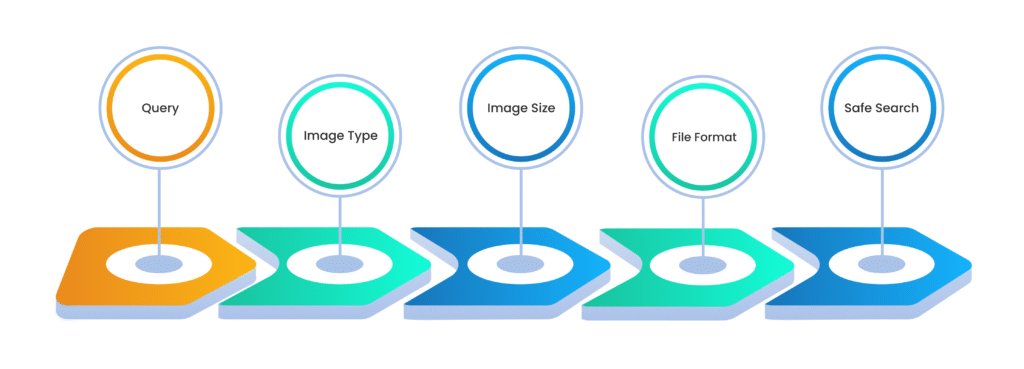
Once you have got your Yahoo API Key, you could start fetching images with the aid of making API requests. The system entails building a request URL that carries the necessary seek parameters and sending it to Yahoo’s servers. Upon receiving your request, the API responds with a structured dataset containing image URLs, metadata, and further details.
To create a primary API request, you have to first put up a search question indicating the sort of image you need to retrieve. For instance, if you wish to download high-resolution landscape images, your request ought to include the appropriate keyword in addition to any possible filters, along with image type, size, or source. Changing those elements allows you to limit your search and get pics that best meet your precise desires.
Key Parameters for Fetching Images:
- Query (q) – Defines the keyword for the image search.
- Image Type (type) – Specify whether you need photos, illustrations, or all types.
- Image Size (size) – Choose between small, medium, or large images.
- File Format (format) – Filter images by JPEG, PNG, or other formats.
- Safe Search (safe) – Enable or disable filtering of explicit content.
The API response is usually formatted in JSON, a lightweight data structure that makes extracting image URLs and integrating them into applications easy. The JSON response consists of numerous attributes, such as image dimensions, file format, source website, and thumbnail previews, providing a comprehensive dataset for developers and businesses.
With the basics of photo fetching covered, the following phase will dive into understanding API responses and how to interpret the information based on Yahoo’s image scraping API. Knowing how to work with API responses ensures you can effectively technique and utilize the images retrieved from Yahoo’s vast search engine.
Understanding API Responses – What Do They Mean?
When you make a successful request to the Yahoo Images API, you’ll receive a structured response containing valuable information. A typical JSON response includes:
Metadata: Information about the search itself (total results, execution time)
Image Objects: Array containing individual image results
Image Details: For each image, you’ll typically find:
- Title
- Source URL
- Thumbnail URL
- Dimensions (width/height)
- File size
- Context URL (source page)
Understanding these response fields is crucial for proper implementation. For instance, you might want to:
- Display thumbnails in your UI while linking to full-size images
- Filter results based on dimensions for layout requirements
- Track image sources for attribution purposes
How to Avoid Common Issues & Errors
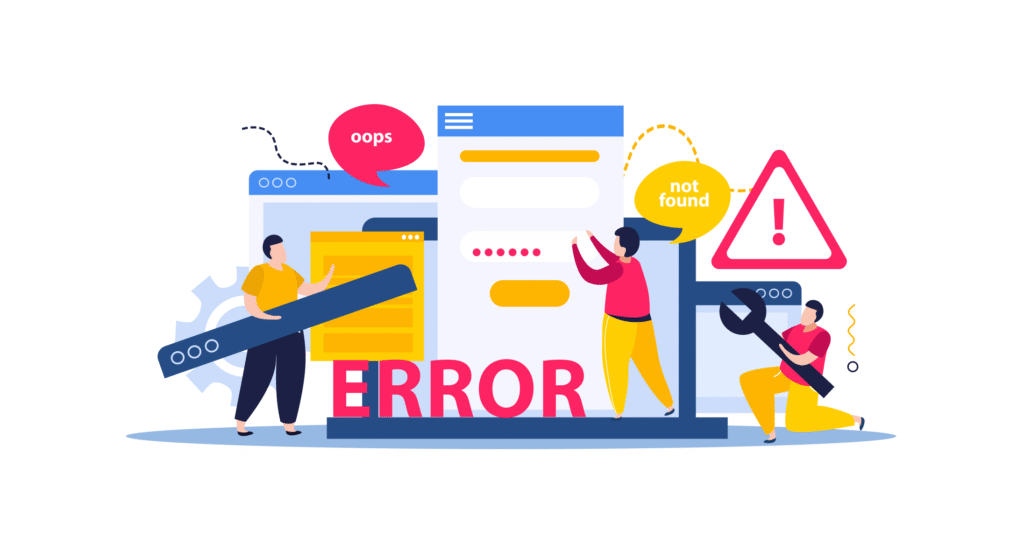
Using the Yahoo Images API can greatly simplify photo retrieval, but like all APIs, it comes with its very own set of demanding situations. Many developers and businesses encounter typical challenges that can result in unsuccessful API queries, improper data retrieval, rate limit concerns, and even faulty implementations.
To ensure a positive experience, it is vital to understand why these issues occur and how to avoid or overcome them. In this section, we will go over the most prevalent Yahoo Images API difficulties and provide practical solutions to them.
1. Invalid or Expired API Key
One of the most common errors is using an invalid, expired, or missing API key. If your API key is not recognized, your request will be rejected with an authentication error.
Why It Happens:
- Using an incorrect API key in the request.
- The API key has expired due to inactivity.
- The API key has been revoked by Yahoo.
How to Fix It:
- Double-check your API key and ensure it’s correct.
- Regenerate your API key in the Yahoo Developer Console if it’s expired.
- Keep your API key secure and do not share it in public repositories.
2. Hitting the API Rate Limit
Yahoo Images API limits the number of requests you can send in a given time frame. If you exceed the limit, your requests will be blocked or delayed.
Why It Happens:
- Sending too many API requests in a short period.
- Running multiple requests simultaneously without proper optimization.
How to Fix It:
- Check Yahoo’s API rate limits and ensure your requests are within the allowed range.
- Use caching mechanisms to store frequently used images instead of repeatedly fetching them.
- Implement request throttling to space out API calls and avoid exceeding the limit.
Conclusion
It doesn’t have to be challenging to start using the Yahoo Images API. With the right approach, you can implement it in your applications with ease and discover high-quality images within minutes. This API simplifies your work, whether you are a researcher, marketer, or developer, by stopping manual searches and saving time. With automated searches for images, you can add rich visual content to your applications with minimal effort.
As you proceed further into more advanced capabilities, you will see how the Yahoo Images API can assist in enriching your process and productivity. From the extraction of image metadata to the filtering of search results, this tool is highly versatile for diverse applications. Having a clear grasp of its potential, you can now focus on optimizing image retrieval for your website, app, or research work, so that it provides smooth performance and improved user experience.
FAQs
Yes — through SERPHouse, the Yahoo Images API still has a free tier in 2025. This is perfect for developers who need to test the integration, build a proof of idea, or run small-scale tasks. For larger needs, SERPHouse gives affordable paid plans with higher request limits and priority access, so your image search remains fast and dependable even at scale.
When you make a request through SERPHouse’s Yahoo Images API, the JSON response typically includes:
➤ title – The image title or description.
➤ link – Direct image URL.
➤ thumbnail – Preview version of the image.
➤ source – The hosting website.
➤ dimensions – Width and height in pixels.
➤ mime – File format (e.g., image/png).
The clean, predictable structure means you can quickly parse and use the data for web apps, search tools, or automation workflows.
SERPHouse’s Yahoo Images API lets you search and retrieve images programmatically from Yahoo’s vast image index. Compared to other APIs like Google Images or Bing, it often surfaces a one-of-a-kind style of results, making it great for locating visuals that won’t be found elsewhere. Additionally, SERPHouse’s implementation provides real-time search, flexible filtering, and fast response times, making integration smoother for both beginner and experienced developers.
With SERPHouse’s Yahoo Images API, you may apply size filters on your request to target the most effective large or extra-large images. You can also check the dimensions field in the JSON response to programmatically filter low-decision options. This ensures you get crisp, amazing visuals for projects like product catalogues, print media, or high-DPI displays.